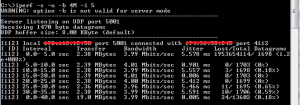IPERF is a great tool for testing bandwidth between 2 computers either on the local LAN or across a WAN.
I wont go deep dive into the mecahnics of TCP and UDP packets.
One side is the client and one side is the server the, the -w switch is to set the TCP receive window size for the purpose of this discussion its 64KB
Here are the commands you need to get started, from the server side you only need a few commands these are below.
iperf -s -w 64KB -i 5
What this does is set the device as server , the tcp window size as 64KB and the interval at which to display the progress.
Hit return, it will begin to listen for any connections, see below.
Now on the client side, this is where you set all your paramameters.
iperf -c [ip address of server] -w 64KB -t 40 -i 5
What this does is send the server data for 40 seconds and gives you a update on the progress every five seconds. like below.
You could also send the server a set amount, maybe 100MB of data with the following command
iperf -c [ip address of server] -w 64KB -n 100M -i 5
Another trick you can do is run parallel client threads to simulate more than one device using the link use the command below
to simulate 3 parallel threads
iperf -c [ip address of server] -w 64KB -n 100M -i 5 -P 3
If you add the -u switch this will send UDP packets instead of TCP and give you some valuable statistics like jitter and packet loss.
This time dont set a window size on client or server, you set the bandwidth on the client side , dont set this to more than your actual bandwidth otherwise you’ll drop packets.
iperf -c [ip address of server] -u -t 40 -i 5 -b [b/width in Megabits]
iperf -s -u -i 5.
See below outputs from client and server side.
For help on IPERF just type IPERF –help to see all the switches.
RH